Step 1. Windows setup
SDW Insights Cloud uses the Snowflake data platform for data storage and management. To retrieve data from the SDW Insights Cloud into Excel, Power BI, Tableau, or other data analysis tools, we use the Snowflake ODBC driver. Below you can find instructions for how to install this driver.
ODBC connector
- Download and install the ODBC drivers (version 3.1.0)
- We advise installing both the 32- and 64-bit drivers to ensure the data connection can be used within any application.
- !! Notice: You may need administrator rights on your laptop for this installation!! -> If so, contact your IT department.
- Check the version of your application (32 or 64 bit):
- EG: Open Excel --> File --> Account --> About Excel

- Press the Windows start button and enter ‘ODBC’ to start the ODBC Data Source Administrator (32-bit or 64-bit) app.
- Click Add, and select the SnowflakeDSIIDriver.
- Click Finish.
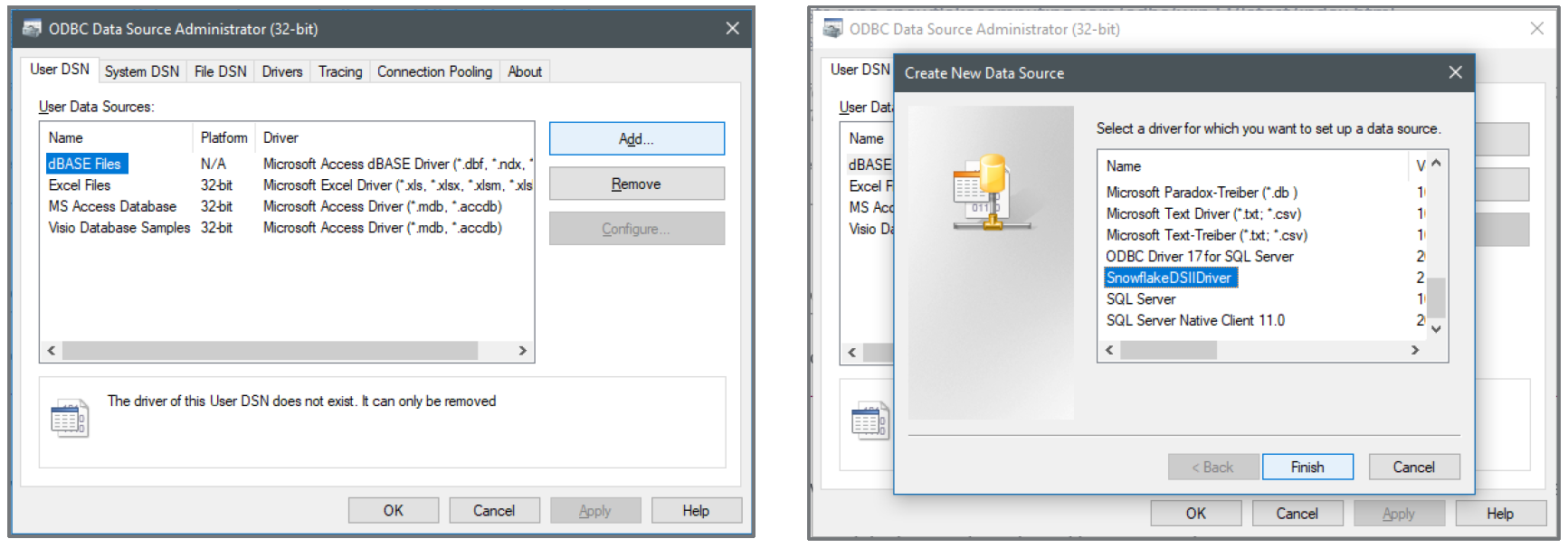
- Copy and Paste the following 3 parameters. Click OK and again OK.
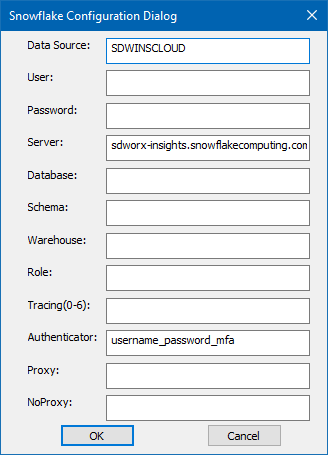 |
|
After installing either the 32-bit or 64-bit version, usually both will be setup. If not, repeat the above steps to install the other version.

