Snowflake driver installation
SDW Insights Cloud uses the Snowflake data platform for data storage and management. To capture data from the SDW Insights Cloud into Excel, Power BI, Tableau,... we are using the Snowflake ODBC driver. Below you can find instructions to install this driver...
Prerequisites
Operating System Support
Please check if your operating system is supported by Snowflake clients here: Operating System Support
Administrator Privileges
To install the ODBC driver, you need to install it with administrator-level privileges. Otherwise the driver will not appear in the list of available drivers.
Visual C++ Redistributable for Visual Studio 2015
To use Snowflake ODBC Driver in a Windows environment, you have to first install Visual C++ Redistributable for Visual Studio 2015. The installation file is available for download from:
ODBC connector
(we advice to install both 32 and 64-bit drivers to make sure the data connection can be used from within any application)
- Press the Windows start button and type ‘ODBC’ to start the ODBC Data Source Administrator (32-bit or 64-bit) app
- Click Add… and select the SnowflakeDSIIDriver.
If you don't see the driver in the list, please check the prerequisites. - Click Finish
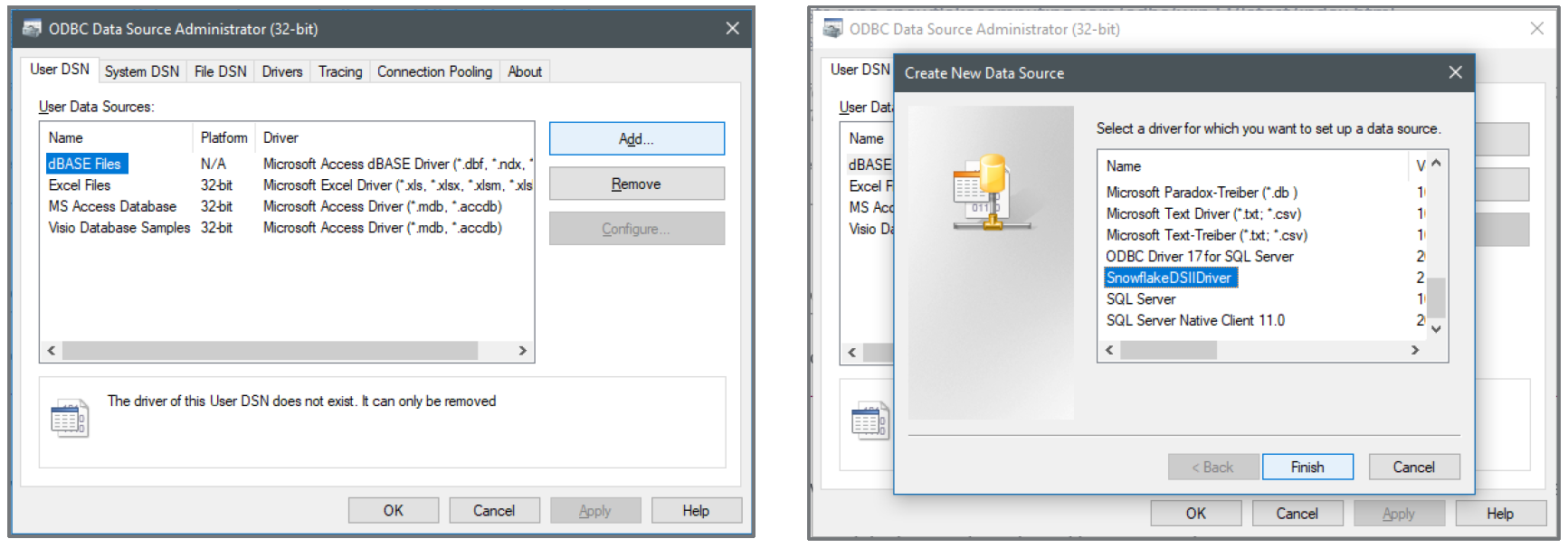
- Copy/Paste the following 3 parameters, click OK and again OK
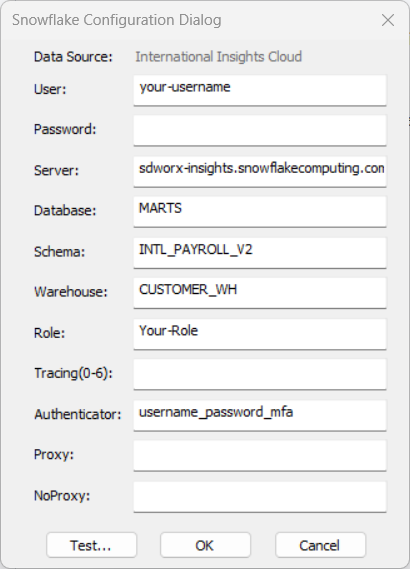 |
|
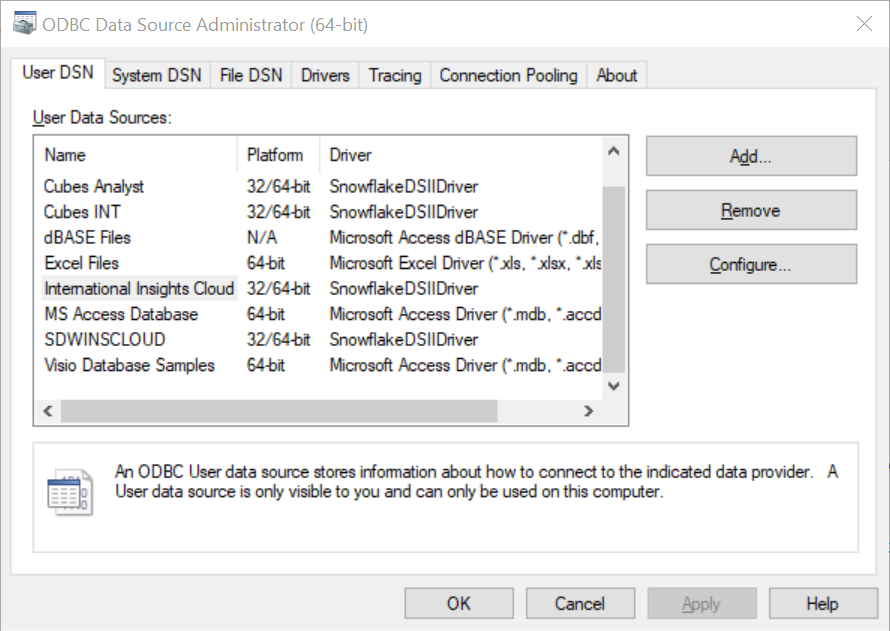 |
Normally when you’ve installed the 32-bit and 64-bit version, both will be setup by the previous steps. If not, repeat steps above for the other version.
